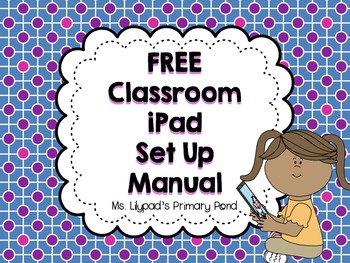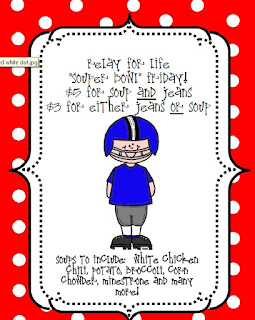For the following resources, please click on whichever you would like to go directly to the creator's Teachers Pay Teachers page to download. They are all free.
Starting off, we have this cute little organizational freebie for teachers. It gives great suggestions on how to store, assign, suggest apps (if you have to do that to the tech department or whomever to purchase for you)
The Title 1 Reading Specialists at my school and I have been sharing items we found online, and one item that we found was this iPad contract (rules) / checklist with items that students need to do to show they know how to use the iPad / certificate of completion
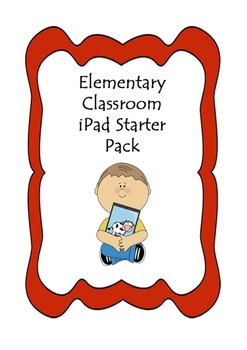
Then we have these two different iPad rule printables:
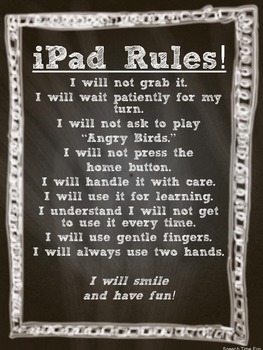 |
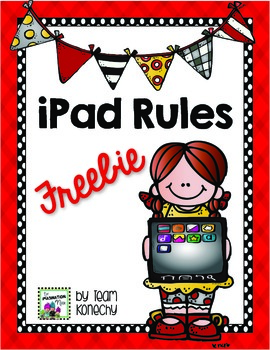 |
I hope these freebies are helpful! Next week, I'd like to share various apps that I've found recently that I really love. They are quite the variety---fluency, formative assessment, letter formation, writing and more!
Please note that I did not create any of these items, I am not taking credit for creating them, I just think they are great resources. That is why I have linked directly to the creators Teacher Pay Teacher site so you can download them yourself.